Google Play
This section will cover submitting your app to Google Play (The Android app Store).
Google Play
Go to Google Play and Sign in with your Google account.
To submit your app to the Google Play as it happens with the Apple App Store, you need to have your own developer account.
To create your account you can signup for a Google Play Developer account here.
The following assumes that you have already built your app and it is ready for release.
Download your App
Header over to the 3D Issue apps dashboard and download the android version of your app. It will be the Download option with the Android icon beside it.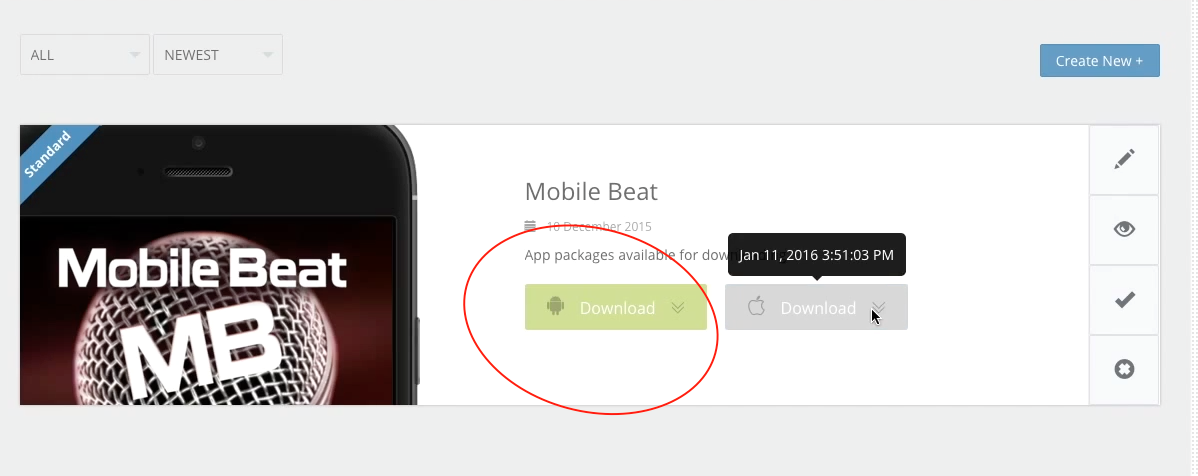
Creating a new App
- Click on All Applications - This looks like a little Android figure in the top left corner.
- Click on + Add new application in the top right corner.
- In the window that opens select a Default langauge for your app's store listing. For Title enter your app's name. Click Upload APK.
- Click Browse files and select the APK file that you just downloaded.
- Click Save draft
- In the page that opens you may see a lot of info. Look to the left and click on the Store Listing option.
Product Details
Title
This is the name of your app as it will appear on Google Play.
Short description
A short description of your app
Full description
A longer, fuller description of your app. The better the description, the better the SEO for your app.
Graphics Assets
Screenshots
Screenshots of your app on various devices. Uploaded Phone and Tablet screenshots so that your potential users can see the what the app will look like on their device.
Hi-res icon
This is a 512x512px PNG icon for your app. This should look similar to the app icon you added in the 3D Issue submission page.
Feature Graphic
This is a banner image that gets displayed along the top of your app's Google Play listing.
Promo Graphic
Promo Graphic is used in various locations throughout Google play.
TV Banner
Don't add this as 3D Issue apps are not supported on Android TV.
Promo Video
This is a video showing your off your app.
Categorisation
Application type
Select Applications
Category
Select the category you wish your app to appear under
Content rating
We advise selecting Medium maturity if you have any social feeds in your app. Otherwise you should select the rating that best represents your app.
New content rating
This option continually adds questions so its best to follow the steps Google provide.
Contact Details
Website
This is your website's url
Email
This is a contact email address that your users may download. As a word of caution addresses entered here may recieve lots of spam.
Phone
A phone number that your users can contact you on. This is optional.
Privacy Policy
Privacy Policy
If you wish to provide a privacy policy URL for your app enter it here. Otherwise check Not submitting a privacy policy URL.
- Once all the data has been filled out I'd suggest saving a draft of the page with the button on the top right corner of the page.
- Click on Pricing & Distribution in the left panel.
- In the page that opens see the option that says This application is. Select a price for your app or Select Free.
- Underneath that option in Distribute in these countries select the countries you wish your app to be available in.
- Scroll down the page to a section called Contains Ads
- If your app contains adds, sponsered content, or any other form of advertising (including self advertising) select Yes, it has ads
- Scroll down the page further to Consent
- You must check the boxes for Content guidelines and US export laws Be sure that your app actually obeys these guidlines.
Google are very strict and will actually permenatly ban you from using any Google service for multiple violations of these rules. - Now, once you have finished with the Pricing & Distribution tab, click on Save draft and then on Plublish app.